DNA Anim Notify
DNA - Anim Notify (Dynamic Niagara for Animation)
The DNA - Anim Notify allows you to spawn Niagara particle systems directly from animation montages with dynamic parameter overrides and gameplay tag integration.
Configuration
- Disable: Disable the notify and the spawn of the Niagara System
- Custom Name: Name written in the Animation Editor timeline (if empty: Auto generated name based on the Niagara System name)
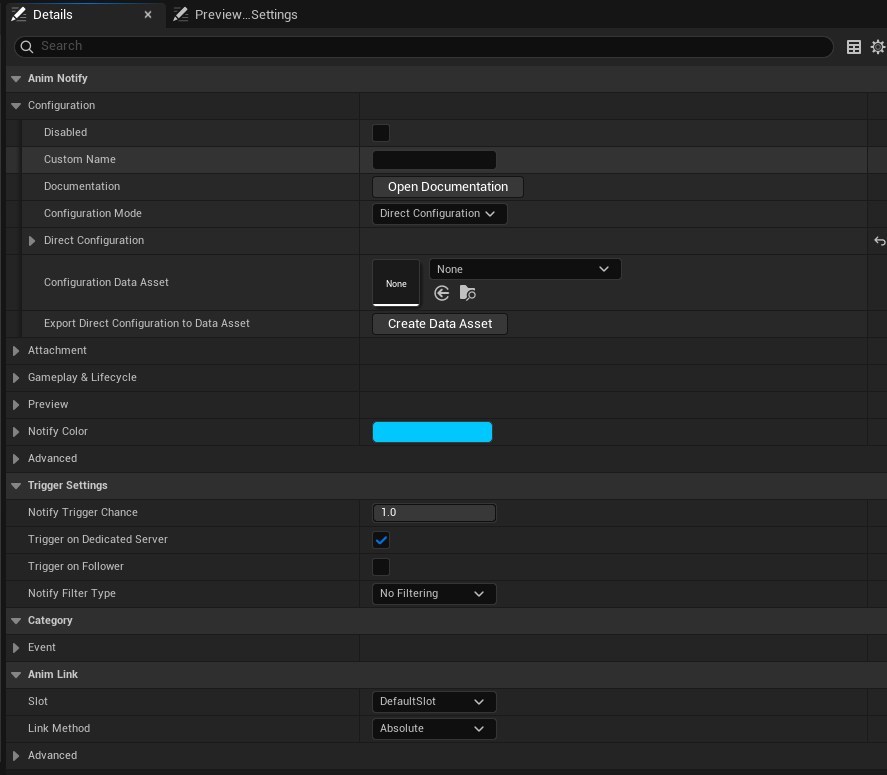
Configuration Mode
The notify supports three configuration modes that determine how parameter overrides are applied:
- Direct Configuration: Parameters are configured directly within the notify
- Data Asset: Parameters are loaded from a reusable configuration data asset
- Hybrid: Combines both data asset and direct configuration with priority-based merging
🔗 Read the complete Configuration Mode documentation here
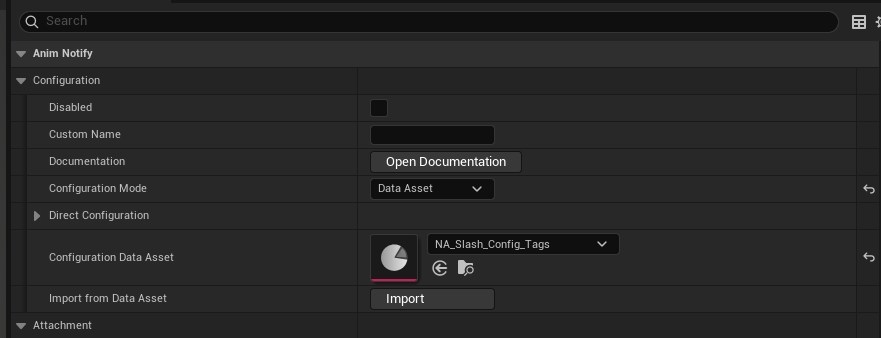
Direct Configuration
Niagara System
- Niagara System: The particle system to spawn
Base Parameter Overrides
Add parameter overrides to customize the effect:
- Parameter Name: Target parameter (auto-discovered from the Niagara system)
- Priority: Higher values win when multiple sources override the same parameter (0-1000) - Can happen with Gameplay Tag Overrides and/or Hybrid configuration
- Parameter Type: Automatically detected (Float, Vector, Color, Bool, Int)
- Value: The override value based on parameter type
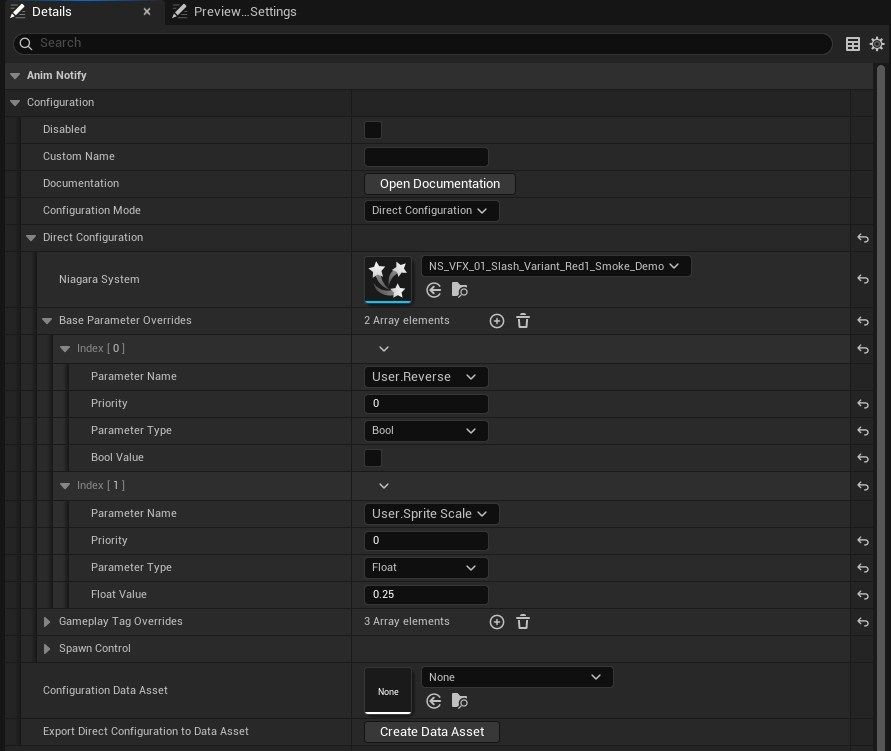
Gameplay Tag Overrides
Define parameter modifications based on active gameplay tags:
- Gameplay Tag: The tag that triggers this override
- Parameter Overrides: List of parameter modifications
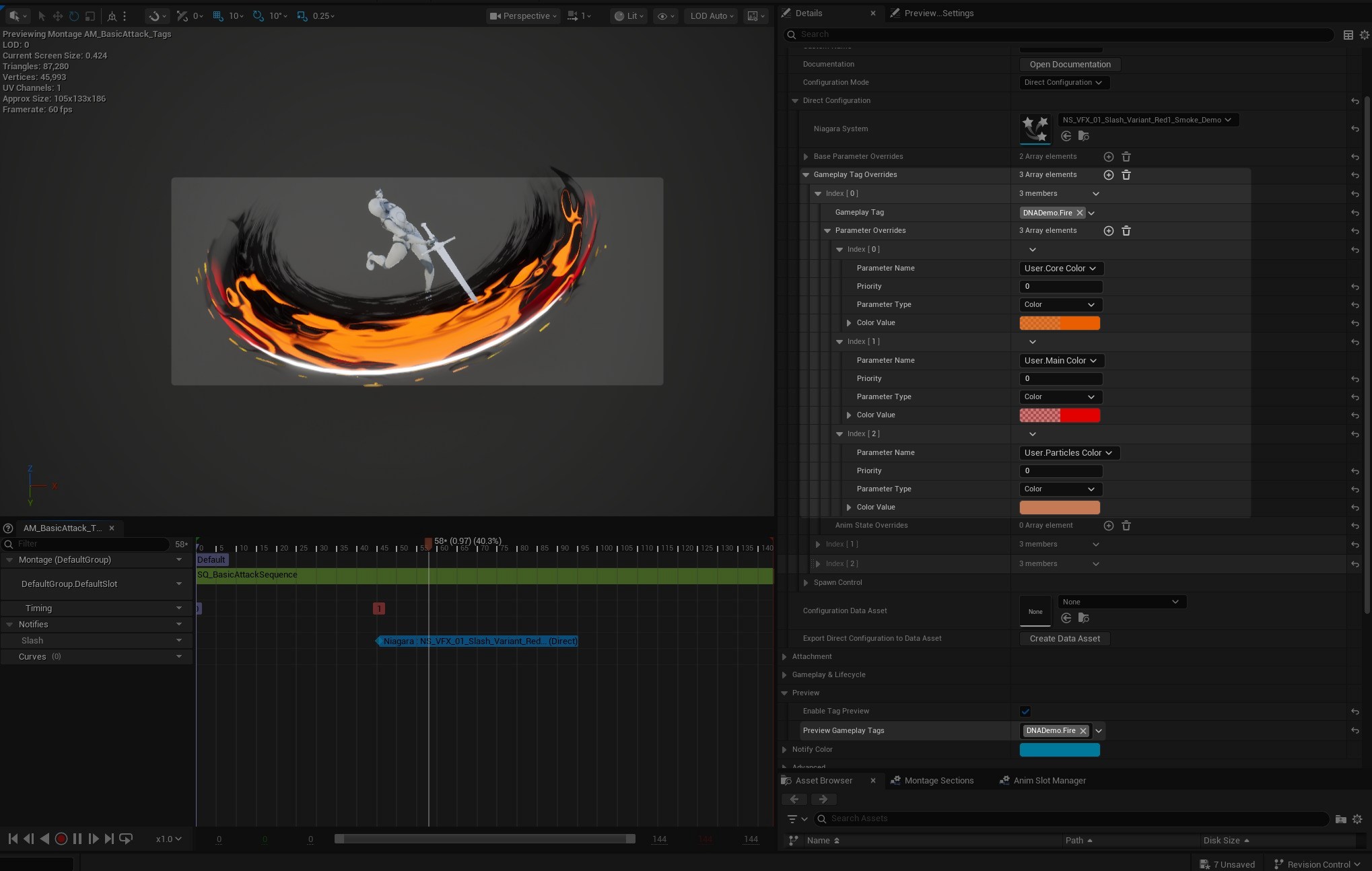
Export Direct Configuration
Export your Direct Configuration to a re-usable Data Asset file in one click. After the Data Asset creation, this will cleanup the direct configuration and switch the configuration mode to "Data Asset"
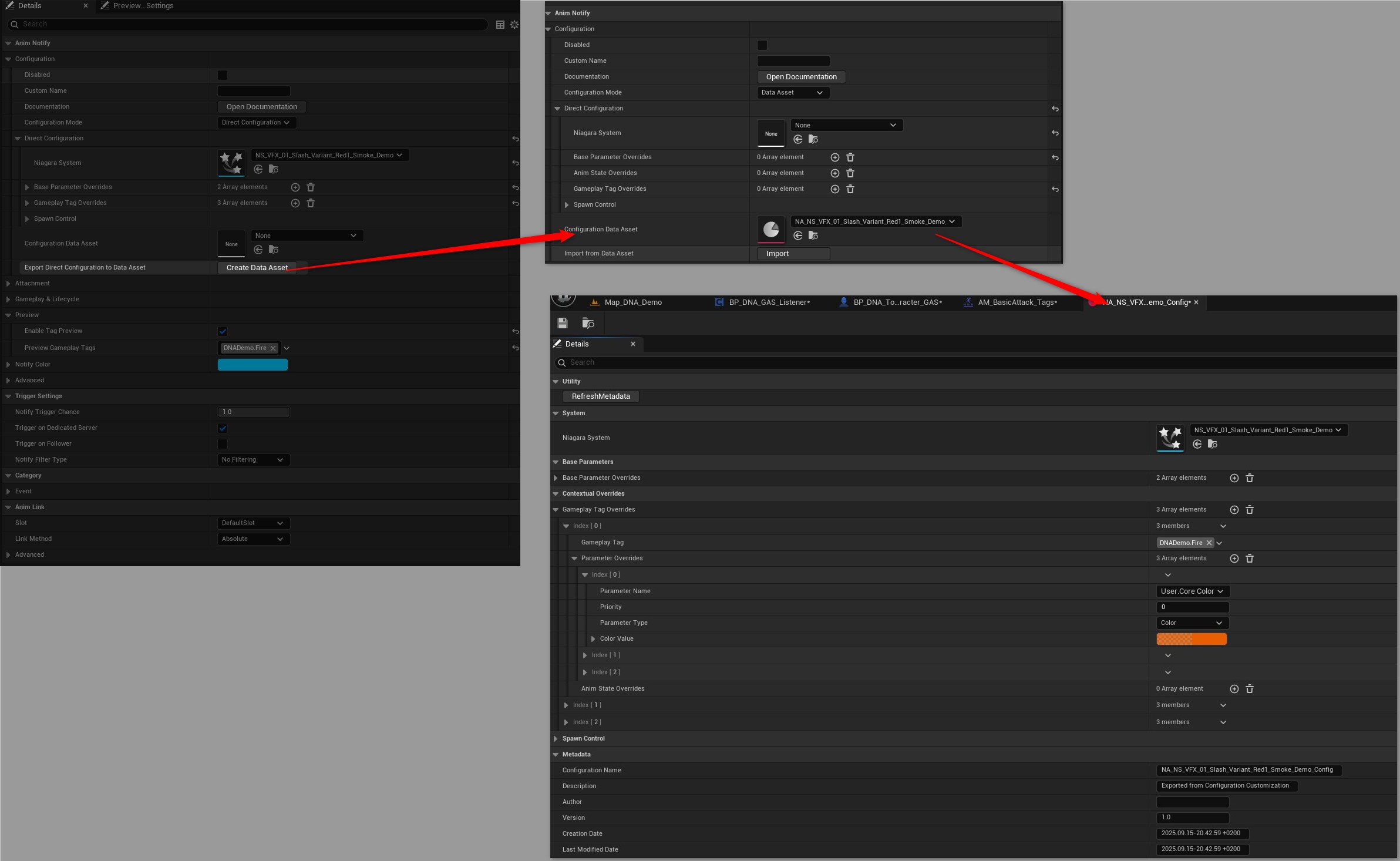
Data Asset Configuration
Configuration Data Asset
- Configuration Data Asset: Reference to a
UDNAConfigurationDataAsset
Note: The configuration present in the Data Asset file is only applied if the configuration mode is "Data Asset" or "Hybrid"
Import from Data Asset
This button will copy the configuration of the Data Asset file into the Direct Configuration.
Attachment Settings
Attachment Behavior
- Attach to Mesh: Whether to attach the effect to the skeletal mesh or spawn in world space
- Attach Location Type: How attachment behaves (Keep World Position, Keep Relative Offset, Snap to Target)
Reference Point
- Use Root as Reference: Use the character's root transform instead of a specific socket - This parameter is a safeguard in case the Socket Name is not "None"
- Socket Name: Specific bone/socket to attach to (disabled when using root)
Transform
- Offset: Position, rotation, and scale offset from the reference point
Lifecycle
Auto Destruction
- Auto Destroy: Whether the Niagara component destroys itself when the effect finishes
⚠️ Note: Disable auto-destroy for effects that need manual control or persistent behavior.
Gameplay Integration
Listener Registration
- Register with Listener: Automatically register with
UDNAListenerComponentfor gameplay tag integration
Note: If you are using Gameplay Tag Overrides, you want this parameter to be true.
Preview System
Editor Preview
- Enable Tag Preview: Simulate gameplay tags in the animation editor
- Preview Gameplay Tags: Tags to simulate for testing contextual overrides
Priority System
When multiple sources try to override the same parameter, the priority value on each parameter override determines the winner.
This is essential when you are using Hybrid Configuration mode or when you have multiple Gameplay Tag overrides that can override the same parameter.