Installation
System Requirements
Minimum Requirements
- Available for Windows
- Unreal Engine: 5.6 or later
- Dependencies: Niagara Plugin (enabled by default in UE5)
Supported Unreal Engine Versions
- ✅ Unreal Engine 5.6 (Fully Tested)
- ⚠️ Unreal Engine 5.5 (Partially Tested)
- ❌ Unreal Engine 5.4 (Not Tested)
Prerequisites
Before installation, ensure you have:
- Unreal Engine 5.6+ installed
- Epic Games Launcher with Fab marketplace access
- Valid Fab marketplace account
- Project with Niagara plugin enabled
Installing from Fab Marketplace
Step 1: Purchase and Download
-
Open Epic Games Launcher
- Launch the Epic Games Launcher
- Navigate to the Fab tab
-
Find the Plugin
- Search for "Dynamic Niagara for Animation"
- Or browse: Animation → Tools → VFX
-
Purchase and Add to Library
- Click "Add to Cart" or "Buy Now"
- Complete the purchase process
- The plugin will be added to your Fab library
Step 2: Install to Engine
-
Access Your Library
- In Epic Games Launcher, go to Fab → Library
- Find "Dynamic Niagara for Animation" in your purchased items
-
Install Plugin
- Click the "Install to Engine" button
- Select your Unreal Engine version(s)
- Choose installation location (default recommended)
- Click "Install"
-
Verify Installation
- Wait for installation to complete
- You should see ✅ "Installed" status
!
Enabling the Plugin
Step 3: Enable in Your Project
-
Open Your Project
- Launch Unreal Engine
- Open your target project
-
Access Plugin Settings
- Go to Edit → Plugins (or Ctrl+Alt+P)
- The Plugin Browser window will open
-
Find and Enable the Plugin
- In the search box, type: "Dynamic Niagara for Animation"
- Or navigate: Animation → Dynamic Niagara for Animation
- Check the "Enabled" checkbox ☑️
-
Restart the Editor
- Click "Restart Now" when prompted
- Or manually close and reopen Unreal Engine
- Wait for the project to fully load
Verification Steps
Step 4: Verify Installation Success
Test 1: Check Plugin is Loaded
- Open Plugin Browser (Edit → Plugins)
- Search for "Dynamic Niagara for Animation"
- Verify it shows:
- ✅ Enabled checkbox is checked
- 🟢 Status: "Loaded"
- Version: Current version number
Test 2: Verify Animation Notify is Available
- Open any Animation Montage (or create a test one)
- Right-click on the timeline
- Select "Add Notify"
- Look for "DNA - Niagara Dynamic Parameters" in the list
!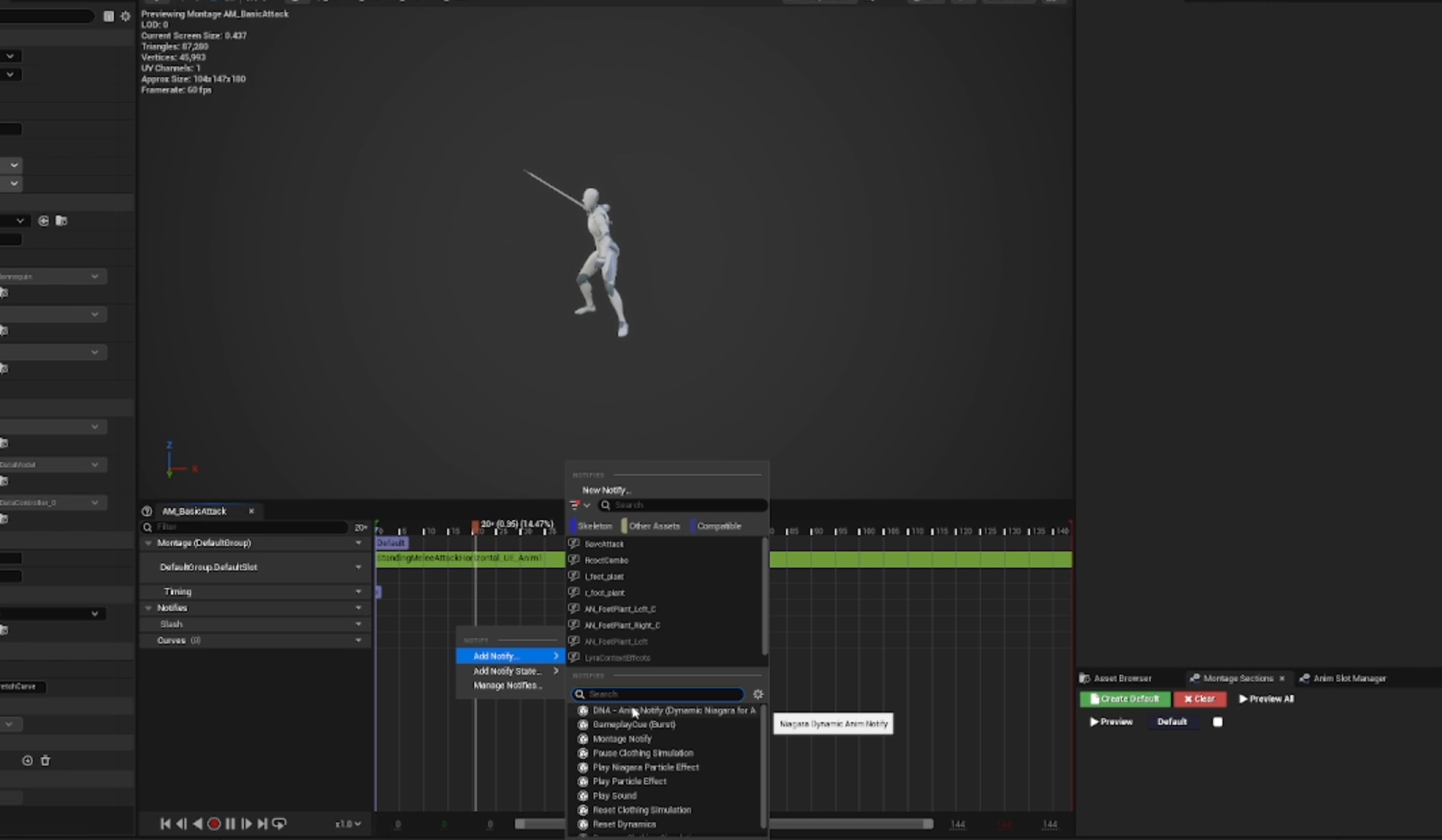
✅ Installation Complete
If all verification tests pass, Dynamic Niagara for Animation is successfully installed and ready to use.
Troubleshooting Installation Issues
Plugin Not Appearing in Browser
Problem: Can't find the plugin in the Plugin Browser
Solutions:
-
Check Installation Location
- Verify plugin was installed to correct UE version
- Check:
[UE Install Path]/Engine/Plugins/Marketplace/
-
Refresh Plugin List
- Close Plugin Browser
- Restart Unreal Engine
- Reopen Plugin Browser
-
Check Engine Version
- Ensure you're using UE 5.5 or later
- Plugin won't appear in unsupported versions
Plugin Won't Enable
Problem: Checkbox won't stay checked or shows error
Solutions:
-
Check Dependencies
- Ensure Niagara plugin is enabled
- Go to Plugins → search "Niagara" → enable if needed
-
Check Project Permissions
- Run Unreal Engine as Administrator (Windows)
- Ensure project folder isn't read-only
-
Clear Plugin Cache
- Close Unreal Engine
- Delete:
[Project]/Binaries/folder - Delete:
[Project]/Intermediate/folder - Reopen project (will rebuild)
Animation Notify Not Available
Problem: "DNA - Niagara Dynamic Parameters" doesn't appear in notify list
Solutions:
-
Verify Plugin is Loaded
- Check Plugin Browser shows "Loaded" status
- Restart editor if needed
-
Refresh Editor
- Save project
- Close and reopen Unreal Engine
- Try adding notify again